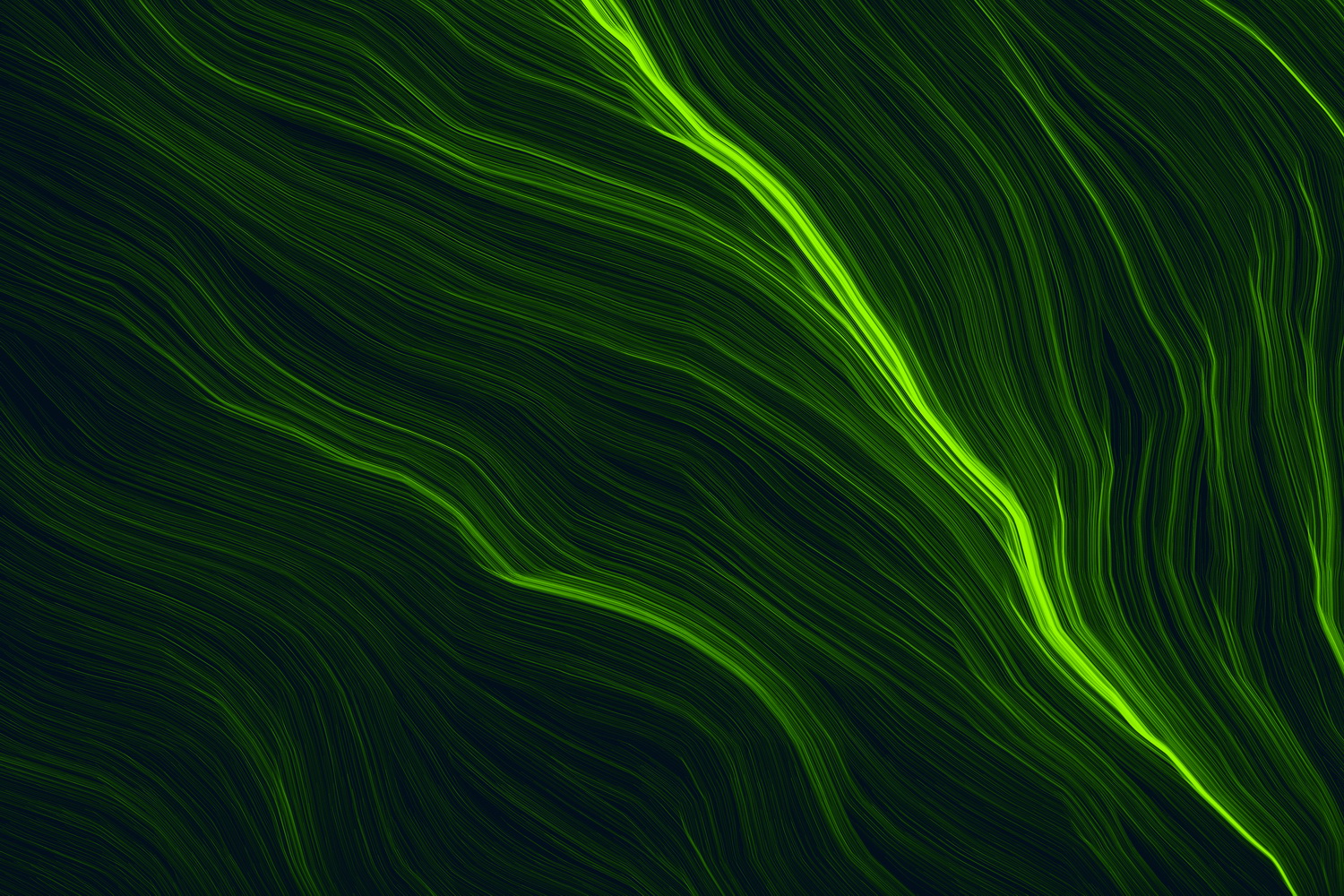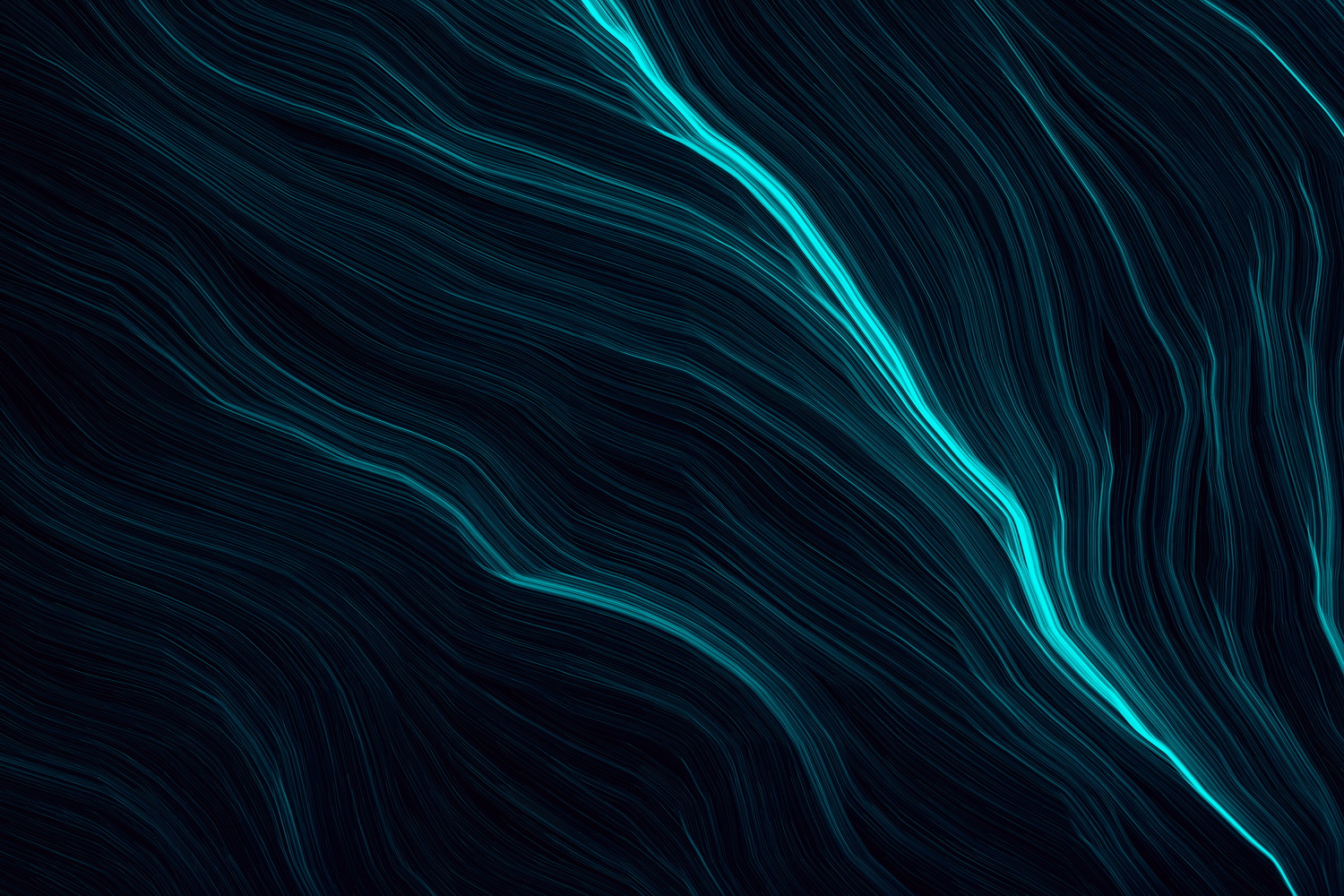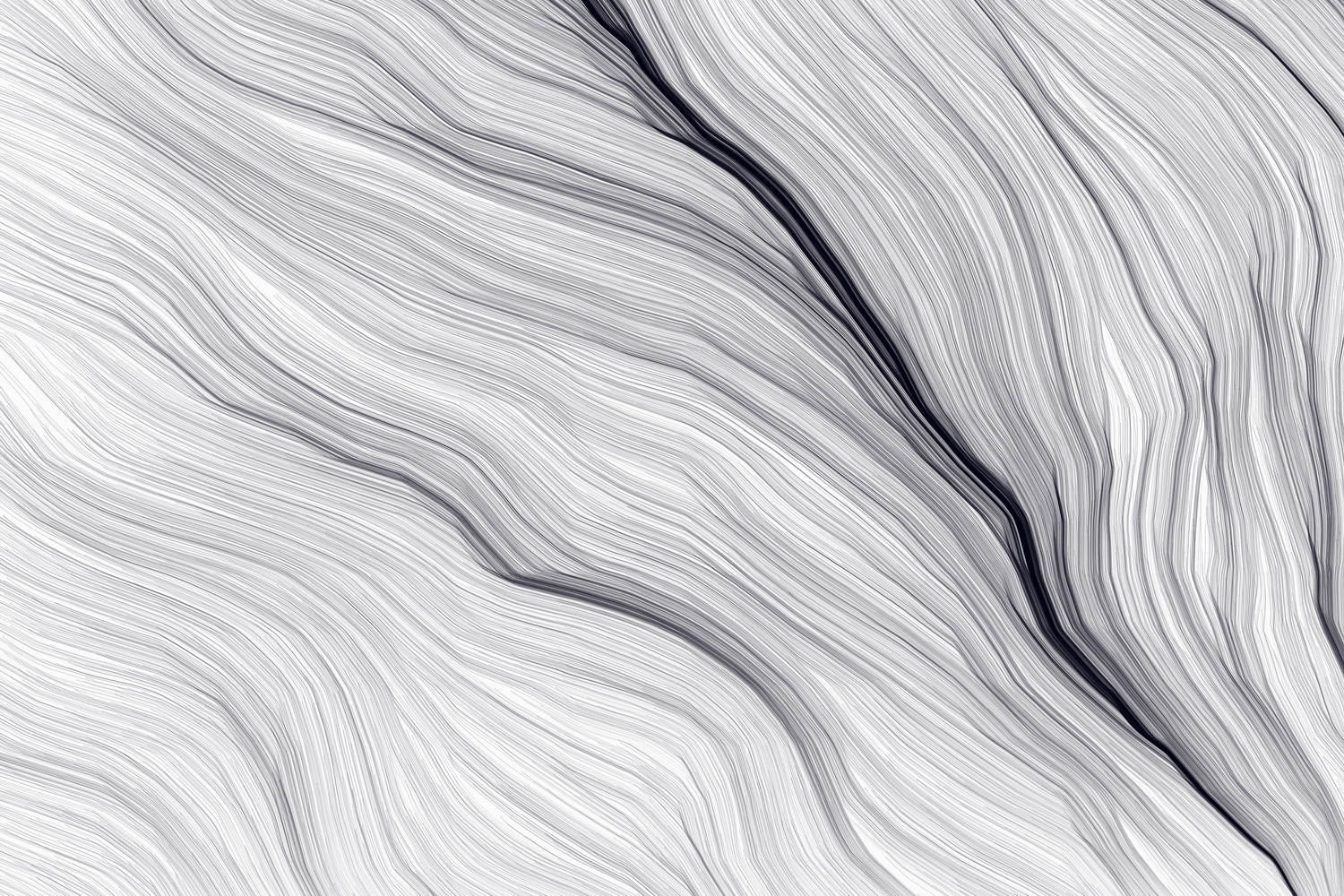With the similarities that Google+ Possesses to USENET newsgroups are many, we decided to provide a handy 10 tip guide on using what is to be the next big thing in online communication. We acquired some of the most popular tips and tricks from various newsgroups and picked out the best ones.
Mute Annoying Posts
A post you commented on could quickly become popular and suddenly you find responses to it are spiraling out of control. Fear not, Google+ has a “Mute” function. To stop receiving updates from a post and remove it from your stream, click the arrow at the top of the post, then select “Mute this post.” To unmute it, follow the same steps and select “Undo mute.”
Prevent anyone from sending you an email
By default, anyone viewing your Google+ profile can send you an email. Although your email address is not actually shown, this could open up the potential for lots of unwanted spam.
Just head to your Google+ settings and navigate to the Profile and privacy tab in the left column. From there, click on the Edit visibility on profile button in the Google Profiles section, adjacent to Public profile information. Next, click the Send an email button under your profile picture. You can choose to disable the email option completely by unchecking the option that allows people to email you from a link to your profile. Otherwise, you can selectively choose who can email you, such as only people in your Circles.
How to Claim a Vanity URL
Unlike Facebook Google+ does not yet offer vanity URLs, or a shorter URL that you can use to point others to your profile. Enter gplus.to: a service that shortens your Google+ URL into something more simple.
Visit the site, choose a shorter username then copy and paste the string of numbers identifying your Google+ page. This will create your vanity URL: gplus.to/yourusername.
Double-Check With Whom You’re Sharing
Sometimes it’s easy to forget who you’ve put into which Circles. If you ever have doubts when posting an update or sharing a link on Google+, click on the “Limited” link at the top. You’ll see photo icons for each of the people who will be able to view and share your post with their connections
Tag Someone in a Post
Facebook uses the “@” symbol followed by someone’s name to tag a person in a stats update. To tag a person in an update on Google+, type the “+” symbol, followed by their username. As you type, Google+ will autofill possible options.
Share to Google+ From Gmail
When you’re logged into your Gmail account, you’ll notice a gray bar between your username and the Settings gear icon that says “Share…” This lets you post to your Google+ account without leaving Gmail.
Click on the Share button and the same status toolbar from the Google+ interface will pop out, letting you post a picture, video, link or update.
Copy one circle into another
One of Google+’s most highly touted features is Circles, which lets you organize people in your life into different groups. To copy one circle into another, first visit Circles. Then, click on the circle you want to copy. Next, select View circle in tab. In the top right corner, click on More actions and then the Select all link. This highlights all members of your circle. Now, simply drag and drop the selected members into another circle.
Drag and Drop from Your Desktop
There are two ways you can add photos, videos and links to an update in Google+. First, you can click the camera, video or paperclip icons, then search your desktop and folders, and upload it. Or, an easier method: Simply drag and drop the picture, video or link from your desktop directly into the share box.
Disable Google+
If Google+ just isn’t for you and you want to leave the service, here’s how to do it. Click your full name or email address in the Google+ bar, then click “Account settings” and choose “Account overview.” From here, click “Delete profile and remove associated features.”
This will delete your profile and remove your Google+ posts, circles and other content. You will still be able to access Gmail and most other Google services.
Trick to Invite anyone to Google+ even if you don’t have invites
Make a post, Share it with that person using his email address. Then ask him to click Learn more about Google+ in the received email. On opening it, he would be able to Join Google+.